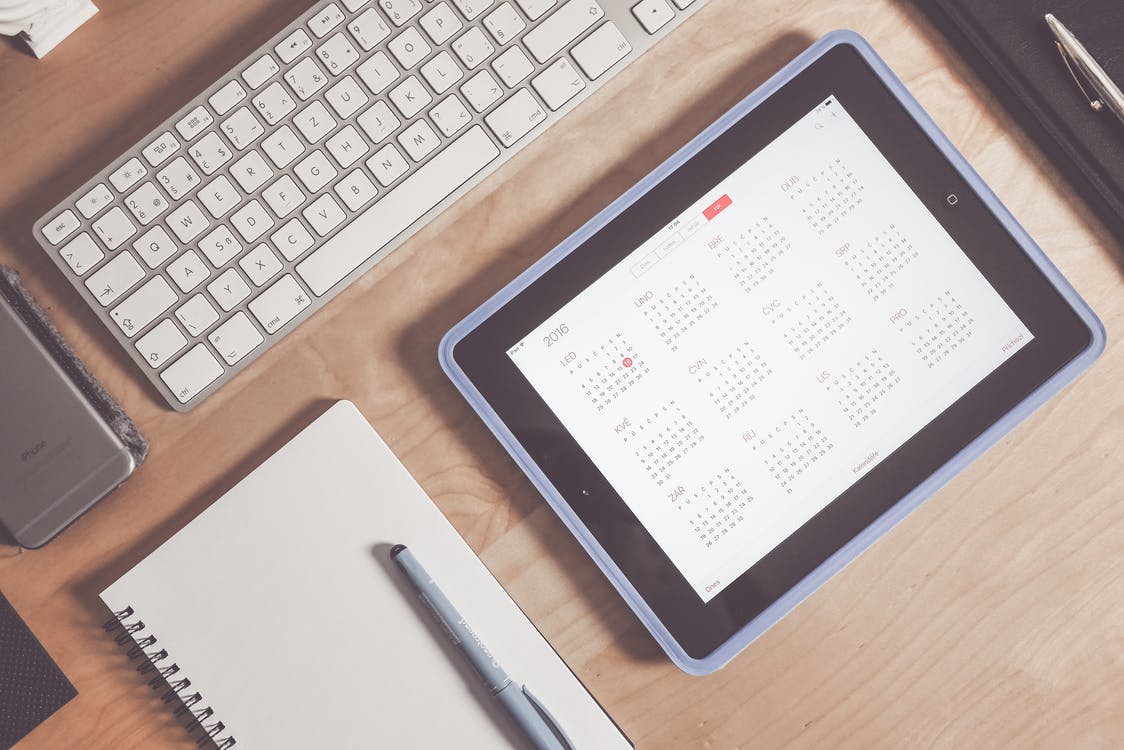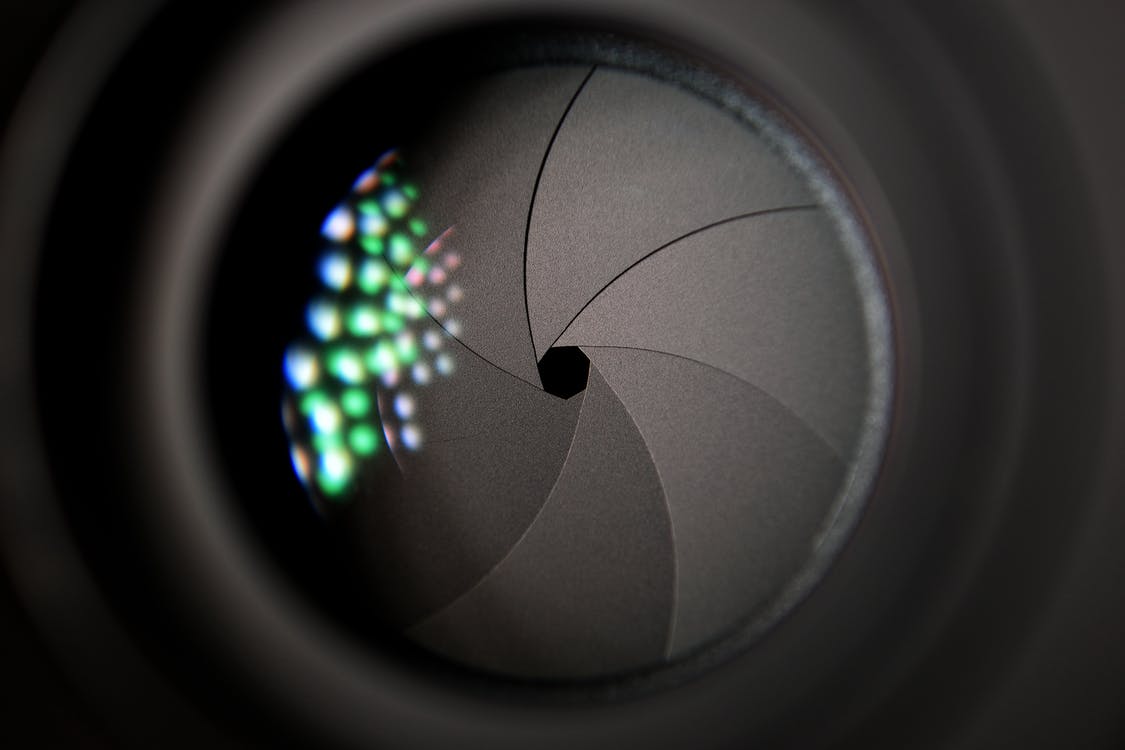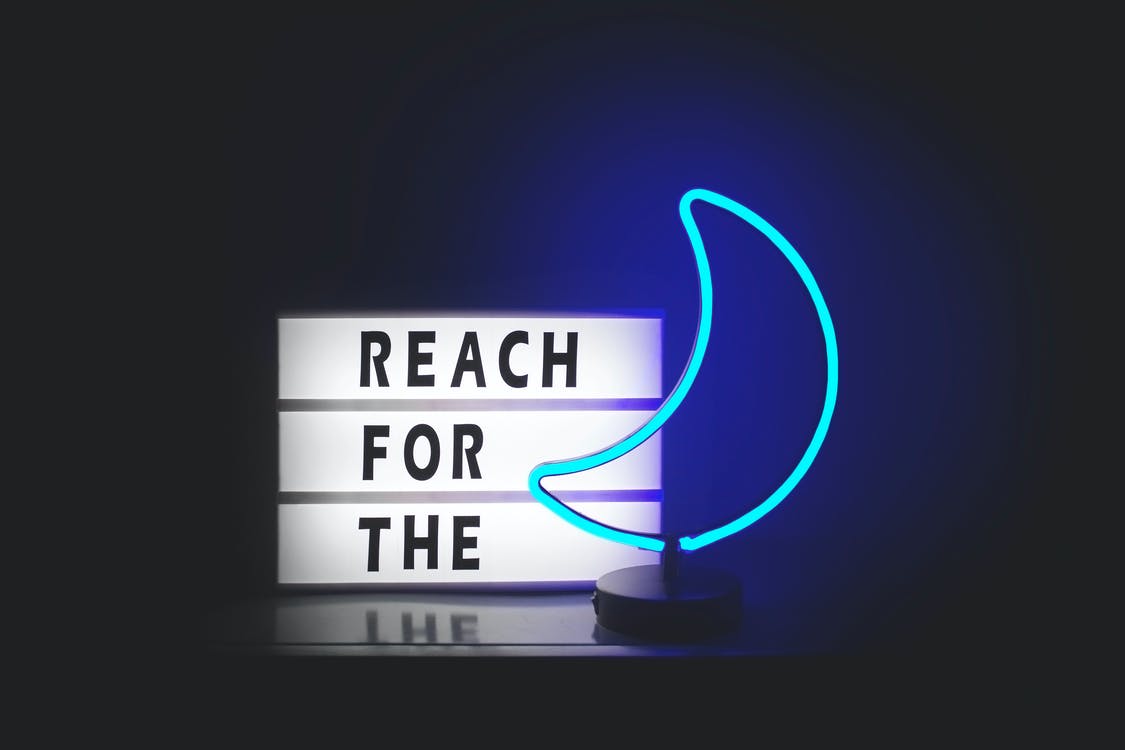1
2
3
4
5
6
7
8
9
10
11
12
13
14
15
16
17
18
19
20
21
22
23
24
25
26
27
28
29
30
31
32
33
34
35
36
37
38
39
40
41
42
43
44
45
46
47
48
49
50
51
52
53
54
55
56
57
58
59
60
61
62
63
64
65
66
67
68
69
70
71
72
73
74
75
76
77
78
79
80
81
82
83
84
85
86
87
88
89
90
91
92
93
94
95
96
97
98
99
100
101
102
103
104
105
106
107
108
109
110
111
112
113
114
115
116
117
118
119
120
121
122
123
124
125
126
127
128
129
130
131
132
133
134
135
136
137
138
|
from PyQt5.QtWidgets import (QWidget, QSlider, QApplication,
QHBoxLayout, QVBoxLayout)
from PyQt5.QtCore import QObject, Qt, pyqtSignal
from PyQt5.QtGui import QPainter, QFont, QColor, QPen
import sys
class Communicate(QObject):
updateBW = pyqtSignal(int)
class BurningWidget(QWidget):
def __init__(self):
super().__init__()
self.initUI()
def initUI(self):
self.setMinimumSize(1, 30)
self.value = 75
self.num = [75, 150, 225, 300, 375, 450, 525, 600, 675]
def setValue(self, value):
self.value = value
def paintEvent(self, e):
qp = QPainter()
qp.begin(self)
self.drawWidget(qp)
qp.end()
def drawWidget(self, qp):
MAX_CAPACITY = 700
OVER_CAPACITY = 750
font = QFont('Serif', 7, QFont.Light)
qp.setFont(font)
size = self.size()
w = size.width()
h = size.height()
step = int(round(w / 10))
till = int(((w / OVER_CAPACITY) * self.value))
full = int(((w / OVER_CAPACITY) * MAX_CAPACITY))
if self.value >= MAX_CAPACITY:
qp.setPen(QColor(255, 255, 255))
qp.setBrush(QColor(255, 255, 184))
qp.drawRect(0, 0, full, h)
qp.setPen(QColor(255, 175, 175))
qp.setBrush(QColor(255, 175, 175))
qp.drawRect(full, 0, till-full, h)
else:
qp.setPen(QColor(255, 255, 255))
qp.setBrush(QColor(255, 255, 184))
qp.drawRect(0, 0, till, h)
pen = QPen(QColor(20, 20, 20), 1,
Qt.SolidLine)
qp.setPen(pen)
qp.setBrush(Qt.NoBrush)
qp.drawRect(0, 0, w-1, h-1)
j = 0
for i in range(step, 10*step, step):
qp.drawLine(i, 0, i, 5)
metrics = qp.fontMetrics()
fw = metrics.width(str(self.num[j]))
qp.drawText(i-fw/2, h/2, str(self.num[j]))
j = j + 1
class Example(QWidget):
def __init__(self):
super().__init__()
self.initUI()
def initUI(self):
OVER_CAPACITY = 750
sld = QSlider(Qt.Horizontal, self)
sld.setFocusPolicy(Qt.NoFocus)
sld.setRange(1, OVER_CAPACITY)
sld.setValue(75)
sld.setGeometry(30, 40, 150, 30)
self.c = Communicate()
self.wid = BurningWidget()
self.c.updateBW[int].connect(self.wid.setValue)
sld.valueChanged[int].connect(self.changeValue)
hbox = QHBoxLayout()
hbox.addWidget(self.wid)
vbox = QVBoxLayout()
vbox.addStretch(1)
vbox.addLayout(hbox)
self.setLayout(vbox)
self.setGeometry(300, 300, 390, 210)
self.setWindowTitle('Burning widget')
self.show()
def changeValue(self, value):
self.c.updateBW.emit(value)
self.wid.repaint()
if __name__ == '__main__':
app = QApplication(sys.argv)
ex = Example()
sys.exit(app.exec_())
|